Virtual Inputs
What are Virtual Inputs?
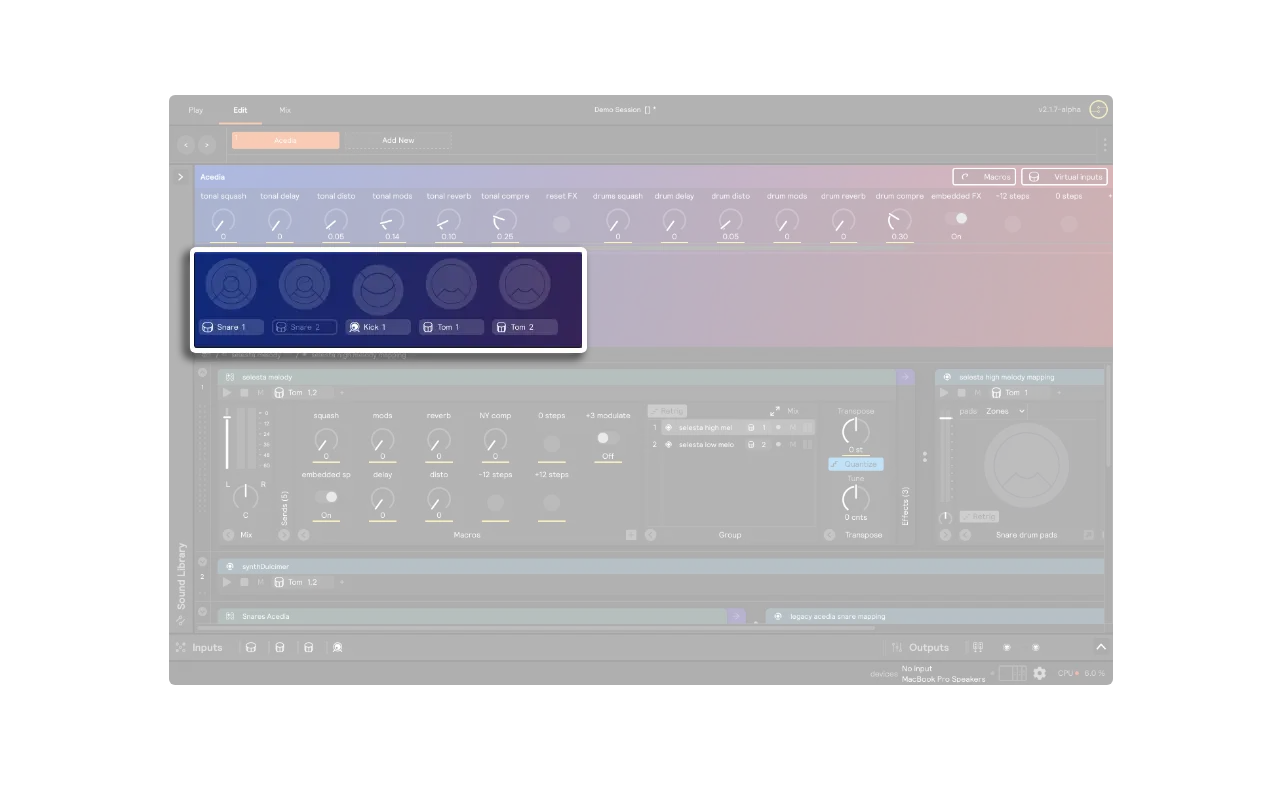
Virtual Inputs are the bridge between your hardware inputs and the sound worlds of Sensory Percussion V2. Here, you can quickly change the routing between your physical setup and the layers within Sensory Percussion sets.
So why are there two kinds of inputs in V2? Because separating hardware inputs from virtual inputs allows you to have more flexibility and functionality across different setups. Think of them like choosing instruments when you're orchestrating a piece. You might not have 4 kick drums in front of you, but you can still write for that by adding 4 kicks in the Virtual Instruments panel.
For example, if you have a set with a virtual keyboard input, but you don't have your keyboard handy at that moment, that's not a problem. You can keep that virtual input and control it using a drum sensor without changing anything you've already created. Another example might be controlling your 4-drum set with a small keyboard while you're on a plane.
Remember, Virtual Inputs are a per-set decision while Hardware Inputs stay the same across all your sets.
Adding a Virtual Input
Virtual inputs are automatically created based on your hardware inputs and/or the input filters that you have in your set. So, if you have four active hardware inputs and you create a new set, four virtual inputs will automatically be created. If you want to create a virtual input for a drum/MIDI device/analog audio source that you don't currently have connected, you can add an input filter for that input on any module in your set, and a matching virtual input will automatially be created.
Here are all of the different types of virtual inputs:
- Snare
- Kick
- Tom
- Analog
- Keyboard
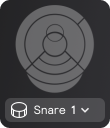
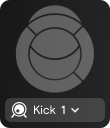
(The kick looks slightly different because it has fewer relevant zones.)
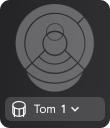
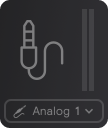
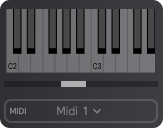
For now, there are two types of routing options: One is the typical 1:1 relationship between virtual and hardware inputs (virtual kick 1 controlled by hardware kick 1, virtual snare 1 controlled by hardware snare 1, etc.) The second option is to have two or more hardware inputs controlling the same virtual input (2 tom hardware inputs set to tom 1 will both control virtual input tom 1). Eventually, you'll be able to have any hardware input connect to any (or multiple) virtual inputs, but most of the time, you'll want the typical 1:1 relationship between inputs.
Once you have your inputs connected and routed how you want them, you're ready to dive into edit view and create your own sounds!