How to Blend Samples Between Zones
Blends are a feature entirely unique to Sensory Percussion that allow you to mix the samples assigned to different pads based on how you play.
Without blends, there are distinct boundaries between all zones of the drum. Say you have a snare sample on the center zone and a hi-hat sample on the edge. As you move from the center to the edge, there will be a point where you go form hearing only snare to only hi-hat. But if you create a blend between center and edge, the boundary becomes gradual. This feels more like playing an acoustic drum, where the different timbres are heard proportionally to where/how you play the drum.
In Sensory Percussion 2, blends are exclusive to drum pads controllers, since these are the controllers that allow you to assign modules to different zones of the drum. To create a blend, first open the advanced mapping view by clicking the button inside of the Submodules panel. You will now see a matrix with all of the zones of the drum on the horizontal axis and all of the submodules on the vertical axis. Below is a screenshot of a snare sample on the center and hi-hat on the edge without any blends:
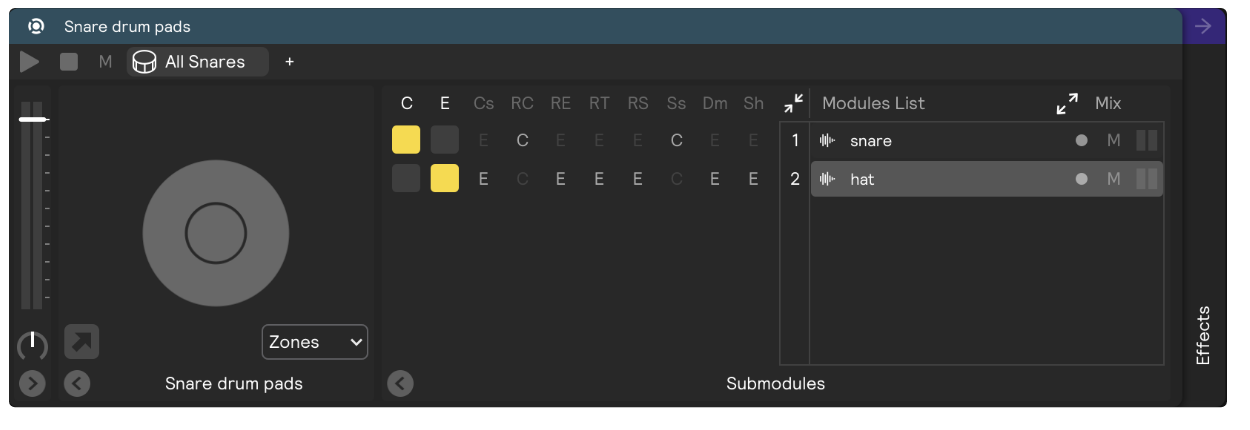
To blend between zones, simply shift-click on any of the active squares in this matrix view. It will now appear outlined in yellow. Below is a screenshot of the same module with both of the samples blended between center and edge.
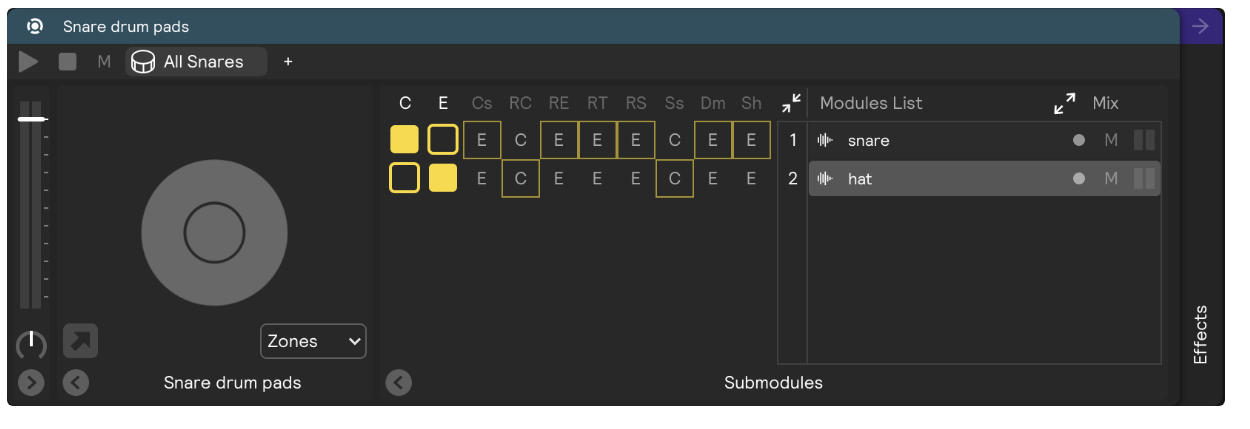
You can experiment with different combinations of blended and unblended modules to get some nice variety and expressivity between zones!