Use Thresholding


What is thresholding, and when should you use it?
Thresholding is simply excluding hits below a certain volume level at some point somewhere in the software. There are two main levels of threhsolding in Sensory Percussion V2:
Hardware Input Threshold: This will affect any sound being controlled by that input anywhere in your session.
Module Threshold: This will affect only the sounds that the module contains.
Thresholding can be a helpful way to deal with cross talk from unwanted stage noise, or it can be a unique sound design tool, enabling you to do cool stuff like:
- Play quietly underneath chord sequences before intentionally striking the drum hard to play the next chord.
- Toggle on/off an overdrive effect when you hit the kick drum hard.
- Have different layers of melodic notes emerge when you play hard vs. soft, creating unique harmonies locked to the velocity of your playing.
Depending on how you use it, thresholding can be a simple, helpful tool to manage cross-talk, or a method of enabling some rich sound design techniques.
Dealing with cross-talk: using the threshold panel on the hardware inputs
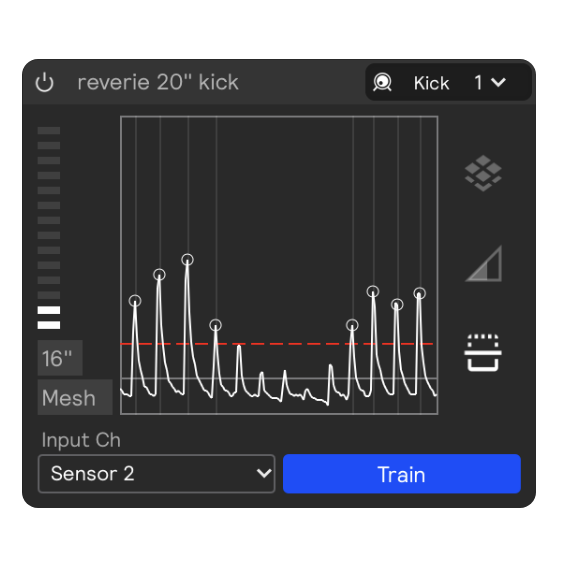
The red line in the image above represents the velocity threshold. All hits above this threshold have dots on their peaks and will be registered. All hits below the threshold will not have these dots and will be ignored.
Within hardware inputs, the threshold panel is accessed by clicking on the gain icon .
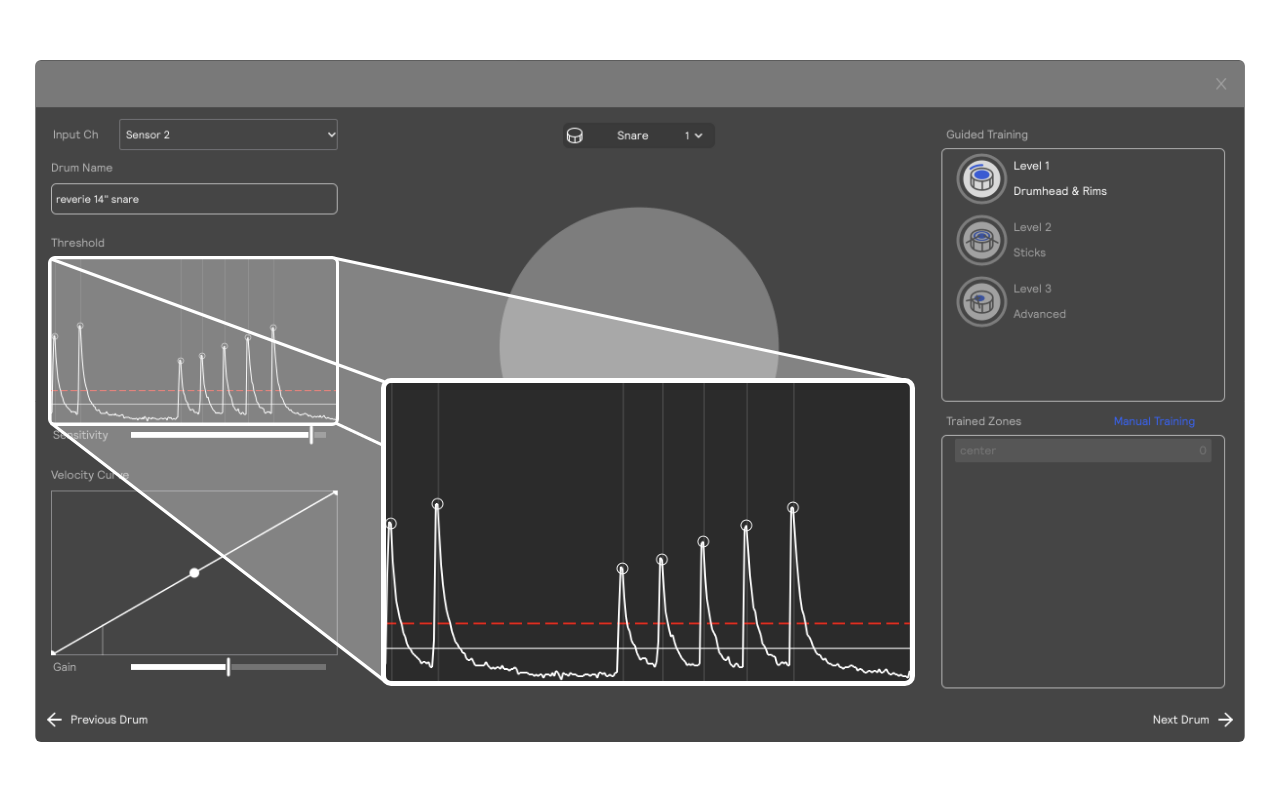
This same threshold is also visible by default in the training panel, which can be accessed with the Edit button.
Depending on your playing style and the sounds in your session, the best way of dealing with cross talk is often with the threshold panel on the hardware inputs. But keep in mind that this setting will affect every set, so an aggressive setting will decrease responsiveness across your entire session. If you play a lot of ghost notes on your snare drum, for example, you might want a lower thresholding setting on your snare than on your toms.
There is a way to threshold sounds on a per-module basis, which is outlined in the next section, but if you are okay with losing some sensitivity across all of your sets, then you can just raise the threshold of the hardware input above the cross-talk.
Not all cross-talk is bad
Acoustic objects in nature vibrate sympathetically if they are nearby other objects producing sound: you've probably noticed your snare wires and cymbals vibrating when another instrumentalist (especially the bass guitarist) plays. This usually isn't a problem, but even if it is, it can often be managed by increasing the distance between your drums and the bass amp, or by strategically adding sound absorption to the room.
Because Sensory Percussion is extremely velocity-sensitive, if your drums are vibrating sympathetically, it can sometimes be detected as low velocity hits. If your velocity I/O settings are set somewhat linearly, then these sympathetic misfires are usually not a problem: it's really just the electronic sounds vibrating sympathetically with the acoustic object they are receiving input from.
In the image above, low velocity hits are registered, but will be played back at a low volume.
Where this sympathetic vibration becomes a problem is:
- If you have extreme velocity I/O settings.
- If you have very intentional sound design elements like a chord sequencer that shouldn't be activated accidentally.
In the image above, even quiet cross-talk will cause a full scale hit to be played through any module receiving input from this hardware input. A setting like this should be avoided in almost all cases, since it's not likely you'll want every single sound in your set to not respond to velocity changes.
If you do want some elements in your set to not be velocity sensitive, you can use the velocity threshold panel at the module level.
Using velocity thresholding to add intentionality to your sets
Velocity-Thresholded Chord Sequences
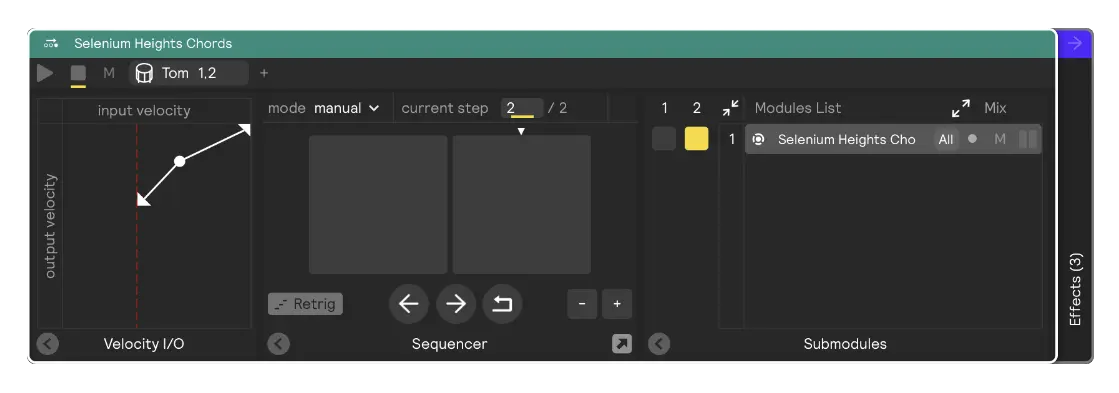
If you have a chord sequence or some other rich textural sound that you want to intentionally perform (and never have it fire off by accident), then velocity thresholding is a great solution.
Every generator and controller in Sensory Percussion has a velocity I/O panel. If you are creating a velocity-thresholded chord sequence, it's best to set a high threshold at the sequencer level, before the individual samplers, so they are all synced to the same velocity threshold.
Velocity-thresholded toggle assignments
You can toggle FX on and off with velocity controllers assigned to FX mute buttons, which is a pretty cool sound design technique. To do this, simply right click on the mute button and select "assign." When the assignment panel pops up, select "velocity" for the assignment input, and "toggle" for the assignment type.
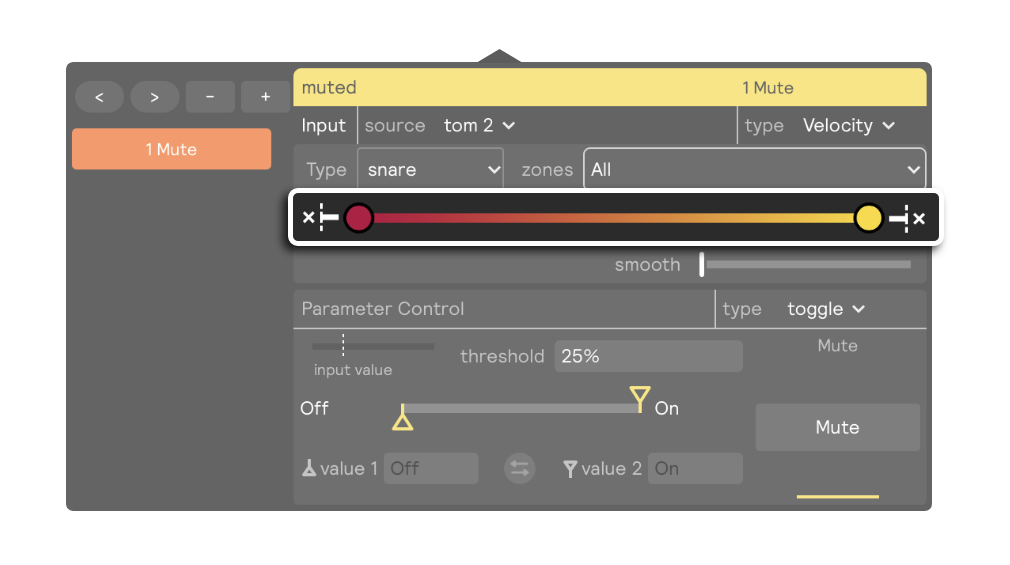
You can then adjust the assignment's velocity threshold using the slider pictured above.
It's generally best to add at least a bit of velocity thresholding to the assignment, so that accidental hits don't switch the effect on/off. Dragging the leftmost slider handle to the right makes it so that you have to hit harder to activate the toggle. Now you have a thresholded toggle assignment used to turn on and off an effect with intentional hits!