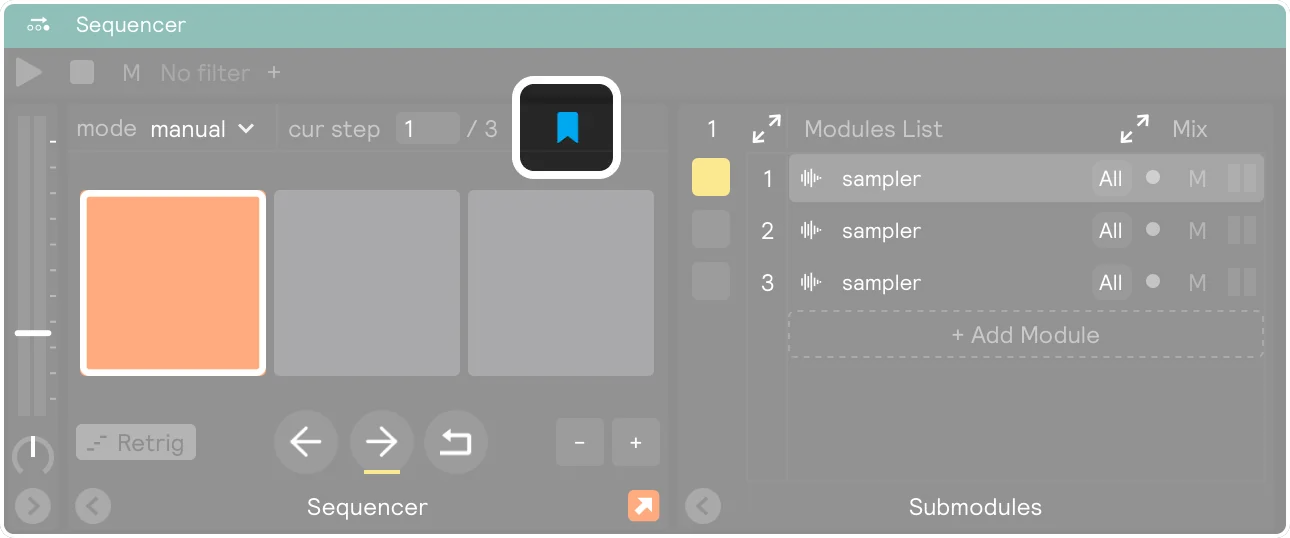Sequencer
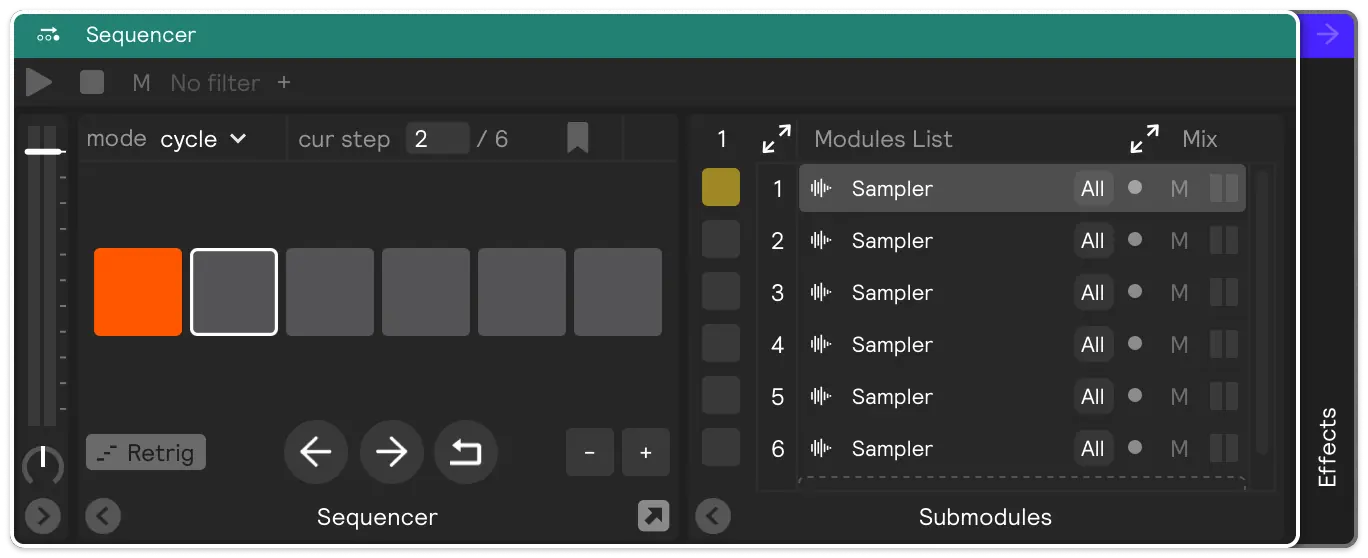
Sequencers allow you to cycle, randomize, or manually control the order in which the modules within are played. You can even put a sequencer inside of a sequencer for extra variability!
Matrix View
By default any time you add a new module to the sequencer it will add a new step to the end of the sequence and assign the new module to that step. But, if you want to change up the pattern: pop open the matrix view of the sequencer and you can change pattern of the sequence and even assign multiple modules to one step.
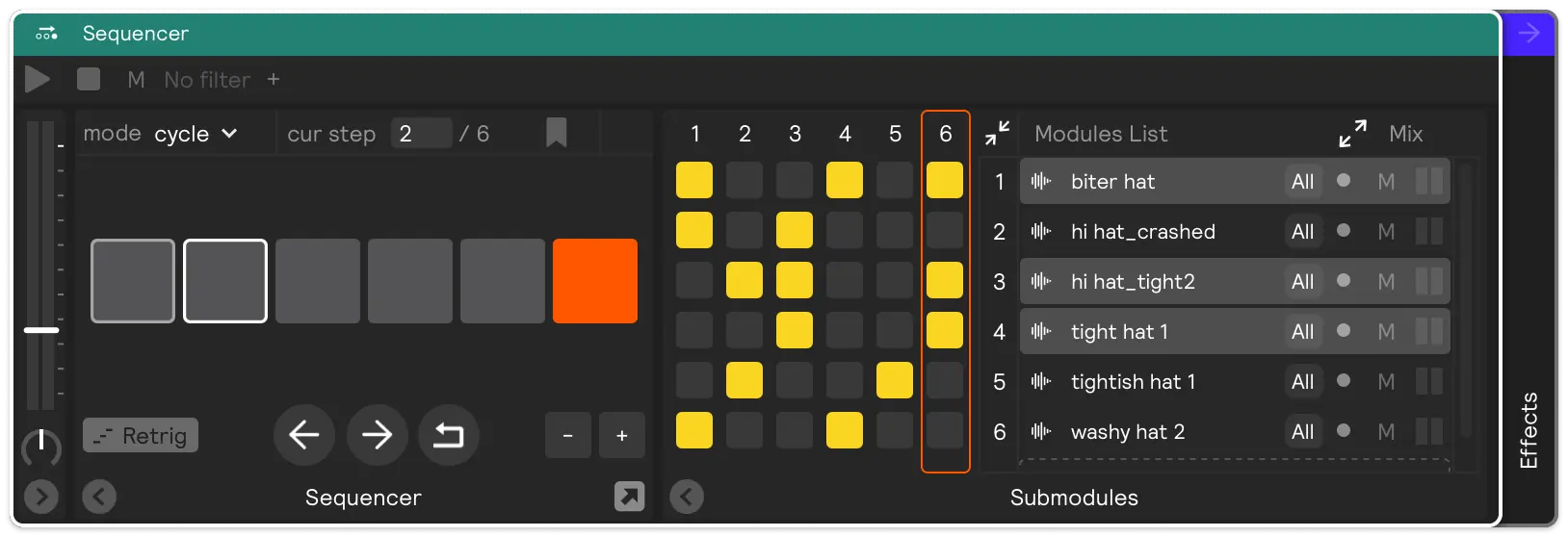
Modes (cyle/reverse, random, and manual)
Cycle/reverse
When a sequencer is in "cycle" mode, every hit will trigger a new step in the sequence. Reverse will do the same thing, just in the opposite direction.
Random
When a sequencer is in "random" mode it will randomly choose a step to play back each time it receives a hit message. For a fun, interesting effect, you can assign a module to multiple steps to increase the probability it will be triggered in random mode. For example, if you have Sampler A assigned to the first nine steps of a ten step sequence, and Sampler B only assigned to the tenth step, then there is a 90% chance each time you trigger this sequencer that Sampler A will be played.
Manual
When a sequencer is in "manual" mode the steps will chosen only by the number box says. In practice this really is only useful if you have an assignment on the next/previous/reset buttons or the number box. But manual mode is extremely powerful and allows you to embed song structure into your set.
For example, you could assign three different note controllers to three different steps in a sequencer set to manual mode, and then assign the rim of a drum to the next button to advance the sequence: effectively creating a key-change switch embedded in your drums.
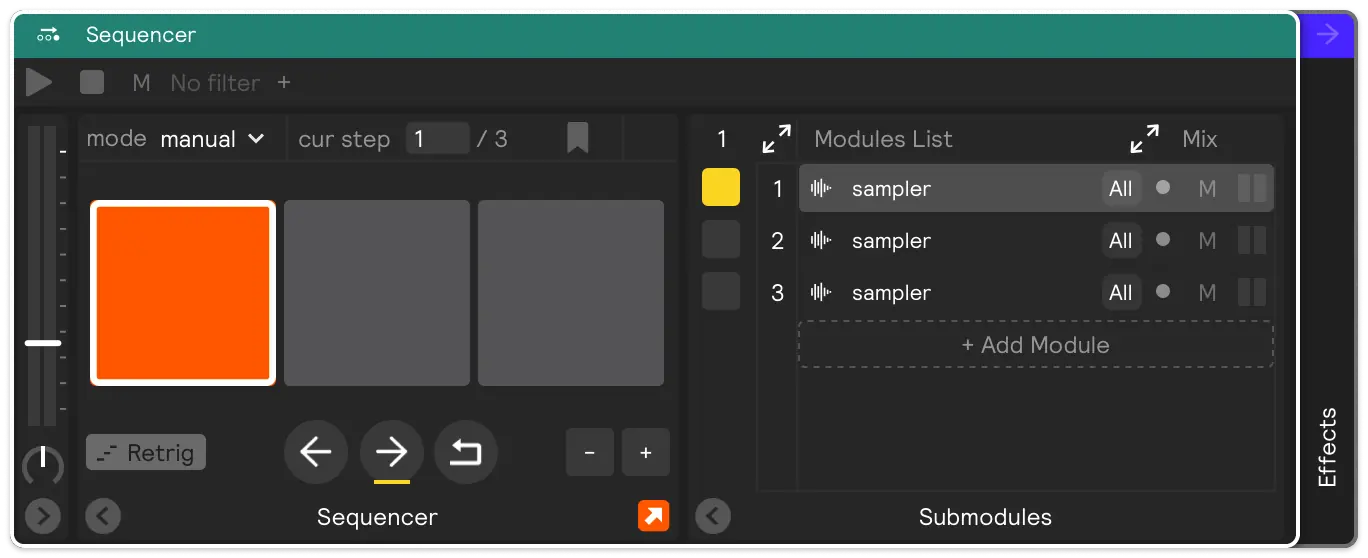
Retrigger
Turn on the retrig button if you want the sounding module to cutoff the sound of the previously sounded module. This is useful, for example, if you have a sequence of chords that should not overlap. Leave it off if you want the tails of the previously triggered module to play out even after you've triggered a new module.
Highlight Last Played Step
As with the other controllers you can turn on the little arrow button in the bottom left of the Sequencer, above the "retrig" button, which will highlight the last step that was triggered. This can be helpful if you are sound designing while you are playing and want to see the last played module.
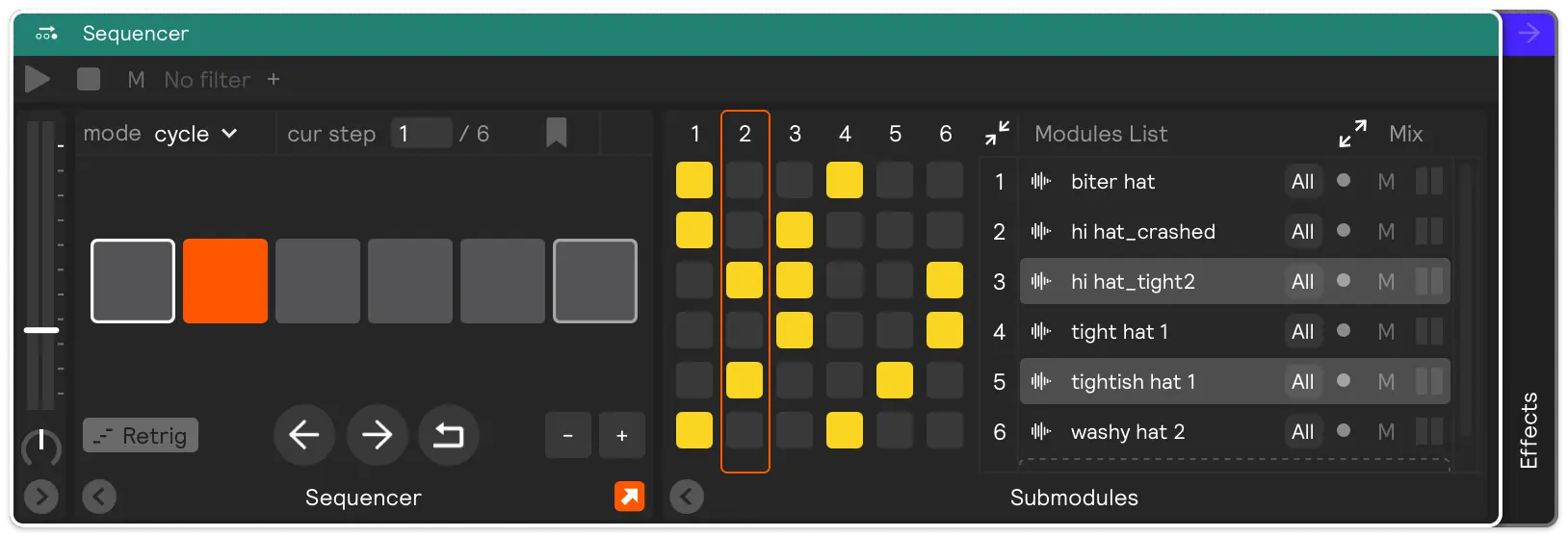
Save Step
Turn on the Save Step parameter, if you want the sequencer to remember what step it's on when you toggle between sets. This is helpful, for example, if you have a toggle macro mapped to the number box of a sequencer in manual mode switching between a "snares on" or "snares off" sound, and you want to change sets in your session, but have the set "remember" if the snares are off/on when you come back to it. In that case you would want to turn on Save Step.