Hit Controller
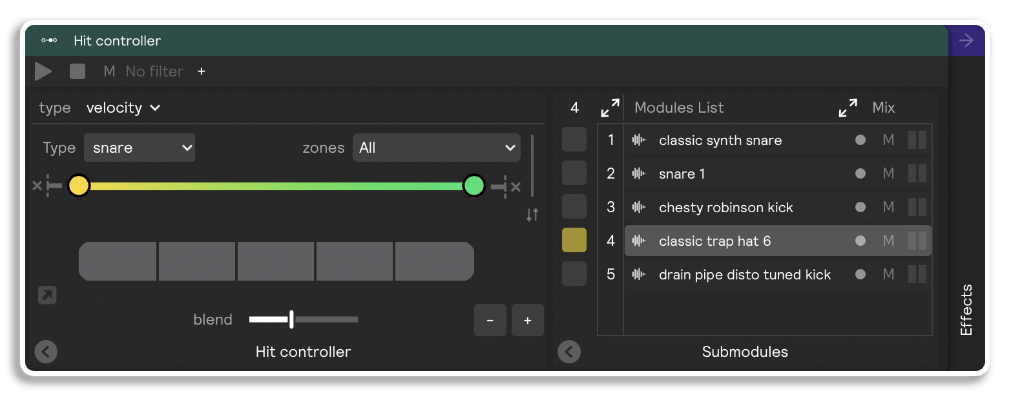
Hit Controllers filter timbre, speed, or velocity messages and then pass those filtered hit messages to modules within.
Let's say you have two samplers and you want soft hits to trigger one sampler, and hard hits to trigger the other sampler.
Simply drag both of those samplers into a Hit Controller set to velocity and arrange them so that the low velocity sampler is in the first step, and the high velocity is in the second step. That's essentially what the hit controller is for.
But wait! There's more!
Of course within the Hit Controller you can infinitely nest any other controller (including other hit controllers), allowing you to create some really intricate and cool sound design.
So -- for example -- you could have a timbre "center-to-edge" hit controller mapped to the head zones of a Drum Pads controller (Center and Edge), and then have three velocity hit controllers mapped to that range named "Center," "Off Center," and "Edge." In this way, if your training is good, then you can essentially enable a zone called "Off Center" (or whatever you want to call it) between the Center and Edge zones.
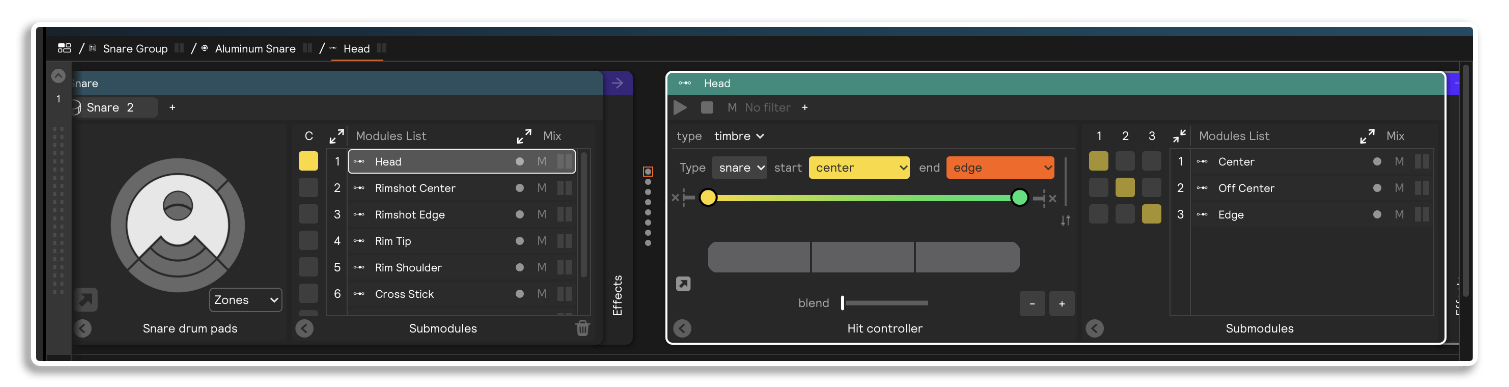
Additionally, you can use a speed hit controller to play different sounds only when you buzz roll. You could have one sampler in the center of the drum, but sequence 30 samplers on the very edge of the drum. The possibilities are truly limitless! Go nuts!
Blend and Step Size
By dragging the Blend slider, you can blend between the steps of the hit controller and they will play back the modules contained within at the same time, but proportionally to where/how hard your played the drum.
For example: in a velocity hit controller you can turn the blend up pretty high and you will find that on low velocity hits you will trigger the modules assigned to the bottom most steps, and on hard hits you will trigger the modules assigned to the top most steps. But on each hit you will trigger more than one step.
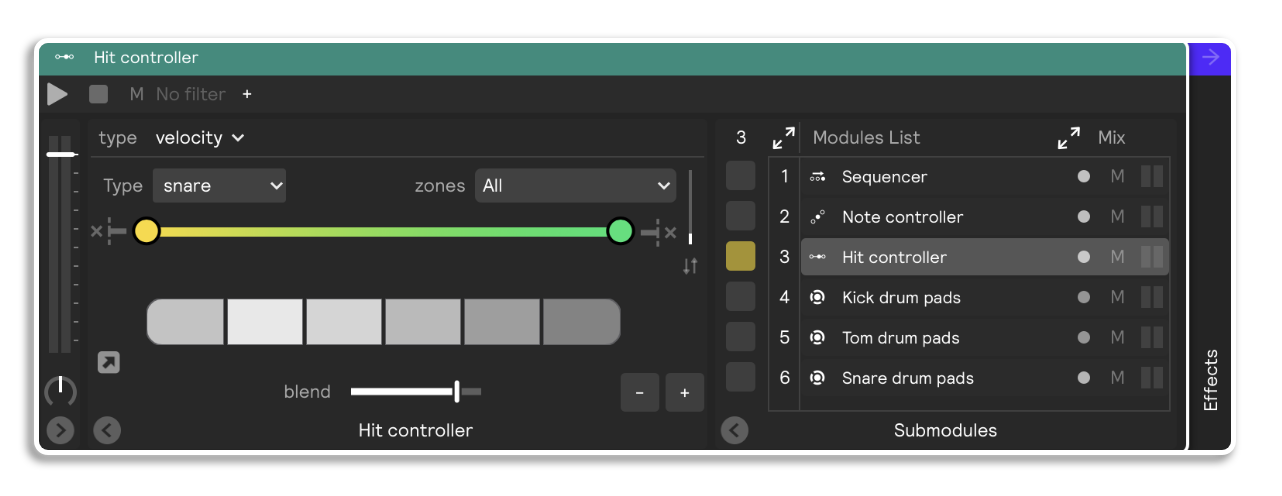
You can adjust the size of the hit controller steps in order to make one or more steps more or less likely to be triggered along the timbral, velocity, or speed range.
Sensitivity
You can make the Hit Controller more responsive to the top or bottom range of the selected steps by adjusting the double sided sensitivity slider at the top of the Hit Controller UI. Pulling the left circle to the right will make it more sensitive (and therefore more likely to trigger) to the lower steps, while pulling the right circle to the left will make the Note Controller more sensitive to the higher steps.
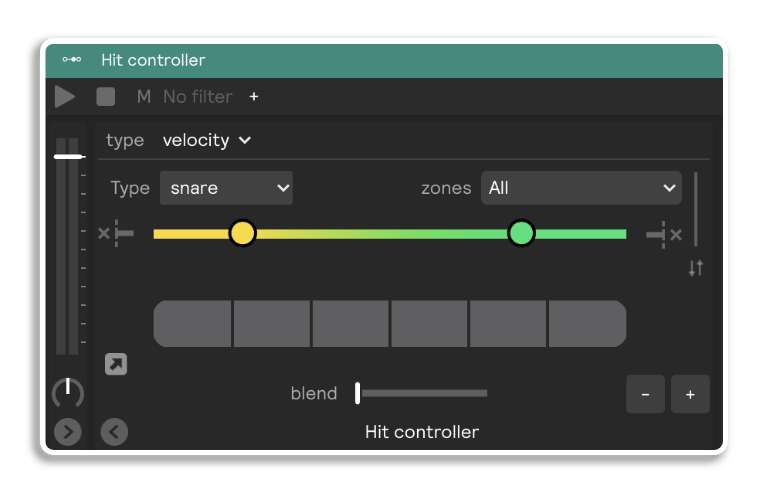
Highlight Last Played Step
As with the other controllers you can turn on the little arrow button in the bottom left of the Hit Controller, which will high light the last step that was triggered. This can be helpful if you are sound designing while you are playing and want to see the last played module.
Zone Filtering
Say you only want your hit controller to respond to a specific zone/zones and not react to hit messages from other zones. You can do that by selecting/deselecting zones in the top right dropdown titled "zones."
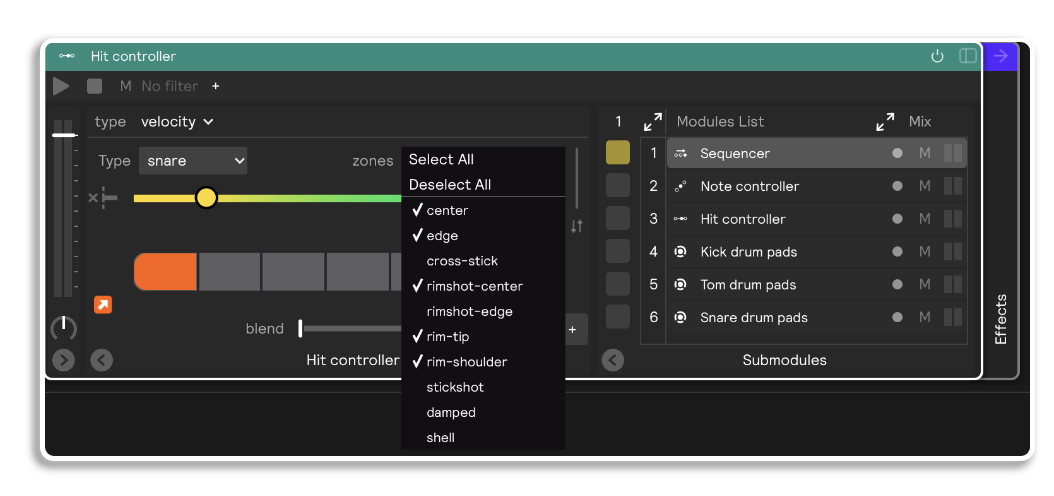
This "zones" dropdown is only available on Velocity and Speed Hit Controllers because Timbre Hit Controllers naturally include/exclude zones in their main UI.