Analog Outputs
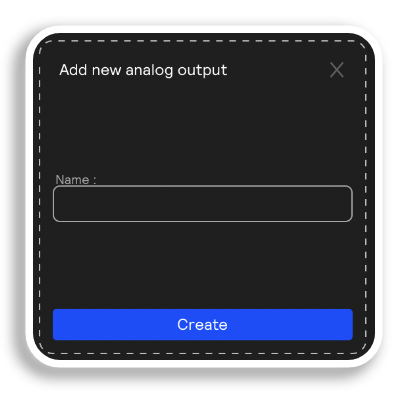
For monitoring sound out of headphones or speakers, you'll want to select create an Analog Output. When you do, you'll be prompted to name the output.


Once you’ve named and created the new output, select the output channels from your interface you want to use from the dropdown. Now you are routing stereo or mono audio from Sensory Percussion to the physical outputs of your audio interface.
To make your outputs more easily distinguishable at a glance, you can change the icon of each one according to its type. Click on an output's icon to change it. There are six different types to choose from:
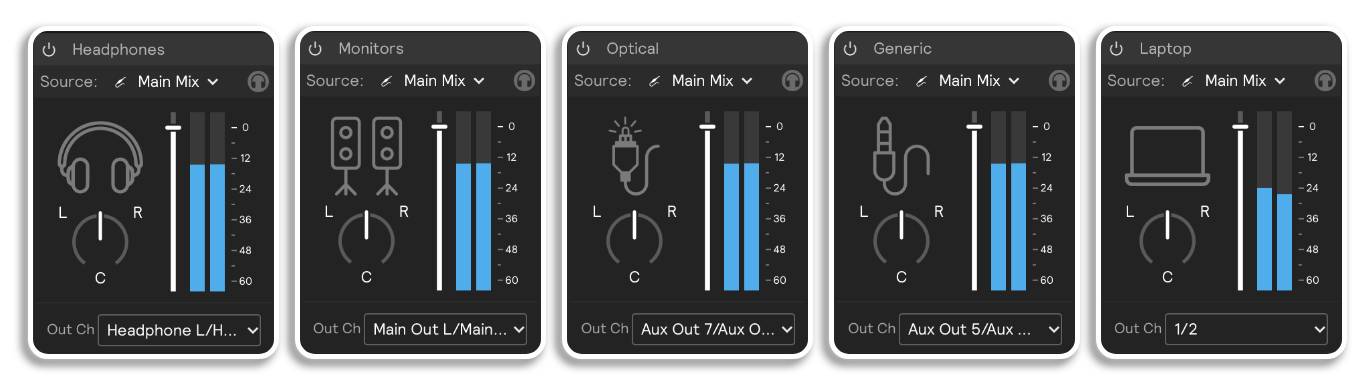
You’ll notice if you disconnect your device (or deselect it as an output device in the audio settings panel) that the output doesn’t disappear, but its channel dropdown text becomes grey. This is because Sensory Percussion will remember your output routing for this device the next time you plug it in.