How to Set Up Virtual MIDI Routing
Sending MIDI between Sensory Percussion and another application on the same computer requires a few steps, since you'll be essentially running virtual MIDI cables between the two programs.
On a Mac you'll use the Audio MIDI Setup app:
-
Open Audio MIDI Setup.app (it's located in your Applications/Utilities folder)
-
Click Show MIDI Studio under Window in the top menu.
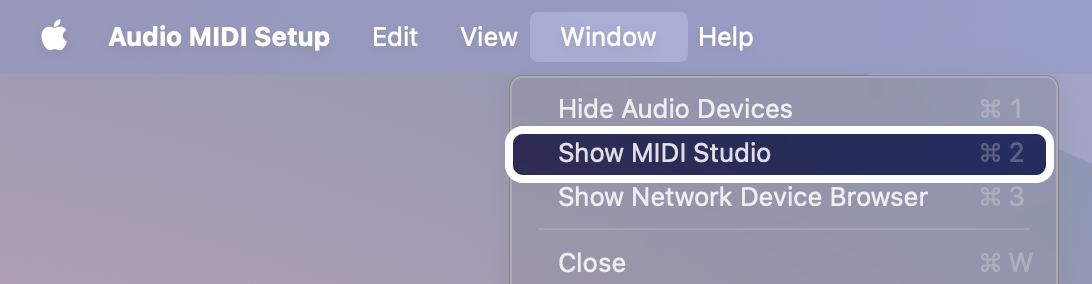
-
In the window that appears, double click on the IAC Driver Icon to reveal another window.
-
In that new window, click the "+" button to add ports.
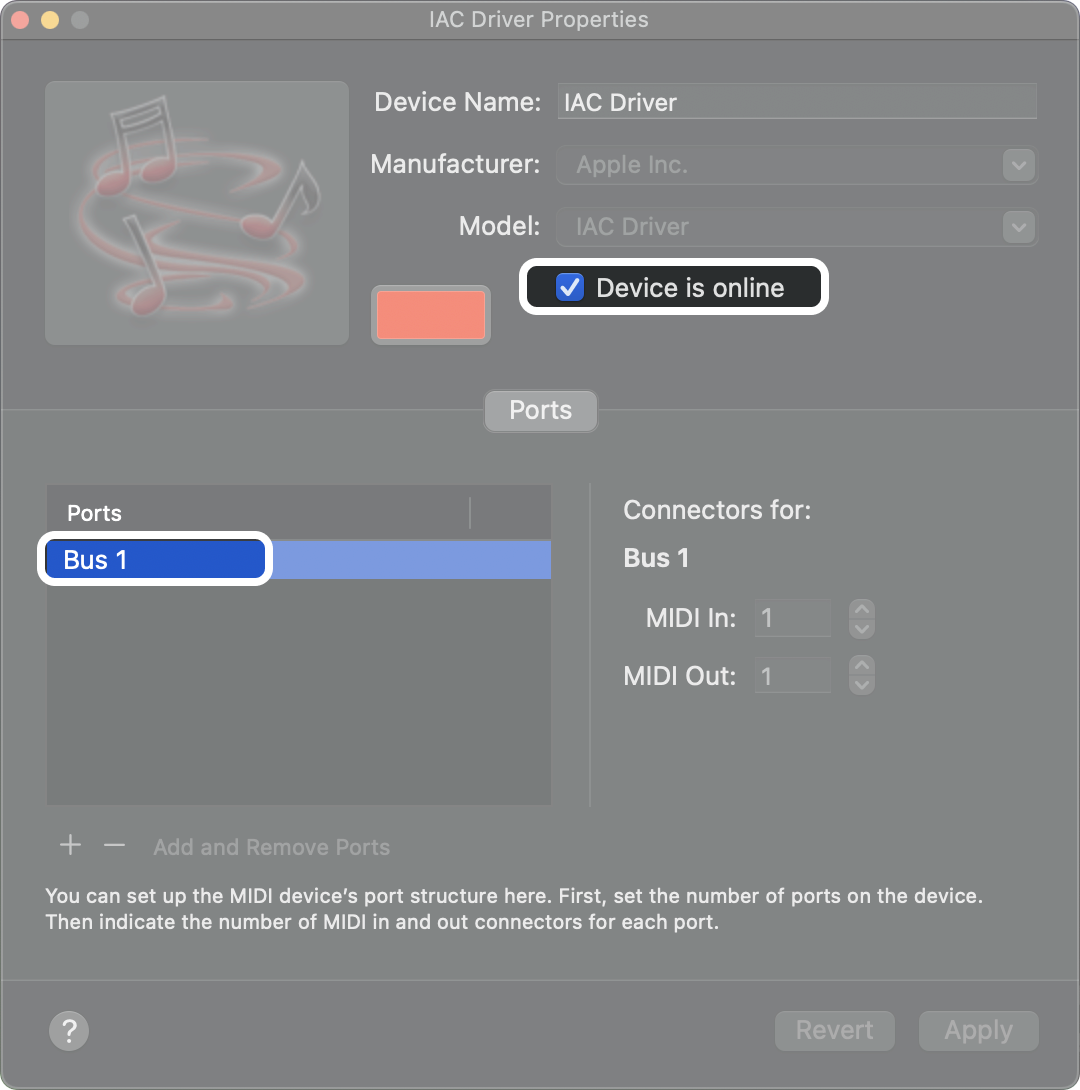
If you would like to send and receive MIDI virtually in Sensory Percussion, you must use two AIC Buses. Otherwise, you will create a MIDI feedback loop.
In the IAC Driver Properties window, you can add as many ports as you need and name them however you like.