How To Send MIDI Out of Sensory Percussion
Sending MIDI information out of Sensory Percussion opens up a whole new world of possibilities: not only can you control sounds in other DAWs or physical devices, but you can also use it to control video in external MIDI-mappable software!
So let's go over how to set this up. Before you even open Sensory Percussion, you need to make sure you have a virtual MIDI bus available (assuming you're sending MIDI to another program. If you're sending out to a physical device, it should automatically show up as an available output when you connect it via USB). Check out the page on How to Set Up MIDI Routing to see how to set this up.
To send MIDI out of Sensory Percussion 2, there are two places you need to add MIDI objects: inside of your set and in your hardware outputs. It doesn't matter what order they're created, but they're both necessary.
You can refer to the MIDI hardware output and MIDI generator pages for more information on how to create these two MIDI objects.
Once you've created a MIDI generator inside of your set and a MIDI hardware output, you just need to make sure that they're connected by making their input/output tags match (midi1 --> midi1, midi2 --> midi2, etc.) Below is an example showing how one MIDi notes generator can be routed to different MIDI hardware outputs by selecting a different output from the dropdown within the generator module.
In the above example, only the center zone is activated, but you can activate anywhere from 1-10 zones, each send different MIDI note values (or the same values if you want). That means with just 4 drums, you can cover 40 notes of the scale!
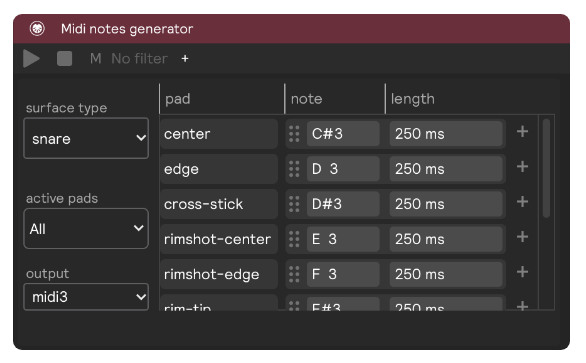
So that covers how to turn different zones of your drum into midi devices that send individual note on/off messages, but what if you want to send a whole range of note values based on how you play (velocity, speed, timbre, etc.)? That's where MIDI CCs generator comes in!
The connections between this module and MIDI hardware outputs work the same as the method outlined above, but the module itself works a little differently. CC stands for "continuous control," which means it can move smoothly from one value to another, while also sending each value in between. Because of the nature of CCs, there is no play button on the module; it only sends MIDI to the hardware output after you've created an assignment on the value knob.
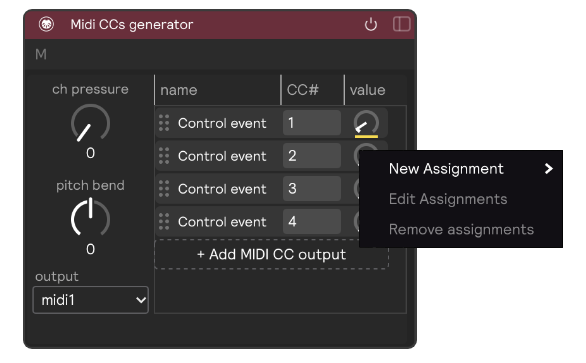
Once you've created an assignment, you can control this value with your playing ( or have it move on its own with an LFO), and you'll see the "CC" signal monitor on your MIDI hardware output light up green any time the knob moves.
And that's it! You're now sending MIDI out of Sensory Percussion. The way that you receive this MIDI information varies based on the software you're sending it to, but a lot of software has some version of a MIDI-mapping mode where it listens for any incoming MIDI signal. Simply enter this mapping mode and trigger your MIDI generator to create a connection!