How To Control Parameters with MIDI Input
So ya wanna map some button and knobs from your MIDI controller to stuff in Sensory Percussion? This guide is for you.
- You've plugged in your device, right?
Okay, good, now make sure it's recognized by Sensory Percussion. Open the Audio Settings window (Sensory Percussion/Audio Settings in the top menu, or click on "device" in the bottom right of the app frame), navigate to MIDI Devices and make sure that your MIDI device is listed in "Active MIDI Inputs" and has a check next to it. If it isn't showing up there, check your operating system's MIDI device settings, and/or refer to the documentation of your MIDI device.
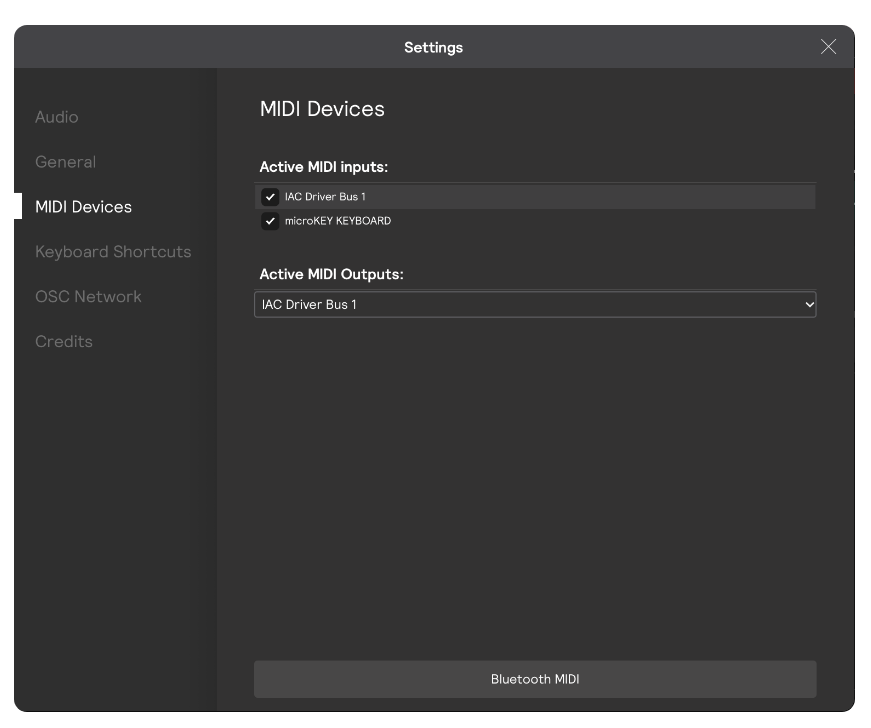
- Add a MIDI Hardware Input.
Open up the Hardware Inputs panel, hover over the "+" button and add a MIDI hardware input. Name it whatever you like, and then select your device from the dropdown. Mash on some buttons or wiggle some knobs on your device and see if your newly created MIDI Hardware Input lights up (it should).
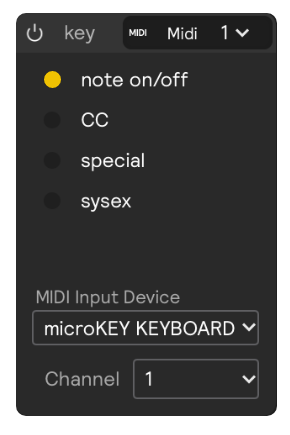
- Add MIDI Virtual Inputs.
Whenever you create a new set, a MIDI virtual input will be created and automatically hooked up to your Hardware Input -- so if you're working from a brand new set (after you've created a MIDI hardware input), then you don't need to worry about this. But, if you want to control stuff in an existing set, you'll have to add a new MIDI virtual input.
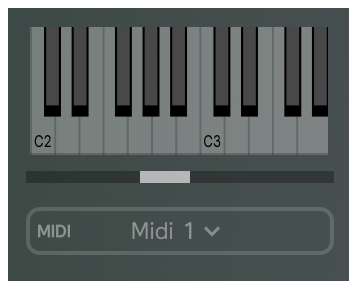
- Start Adding Assignments!
Now your device is ready to be mapped to pretty much any parameter in Sensory Percussion, and the steps for doing so are basically the same as any other assignment:
right-click the parameter you want to control and choose your MIDI virtual input from the dropdown (under New Assignments > Virtual Inputs). In the pop-up window you can use the learn button to map a MIDI note. Press the learn button to enter MIDI Learn mode. The button will light up red. Then press the button you want to use on your MIDI device, then exit Learn mode by pressing the learn button again. To use a knob instead (MIDI CC) select MIDI Control from the "Type" dropdown and follow the same process as above.