Change Sets with an Assignment
Changing up all the sounds by hitting a zone or pressing a button is a powerful technique in Sensory Percussion, and it's easy to set up!
It works just like adding any other assignment. Simply right-click either the next (right) or previous (left) arrow in the set manager bar. Then, select which hardware input you want to control the button.
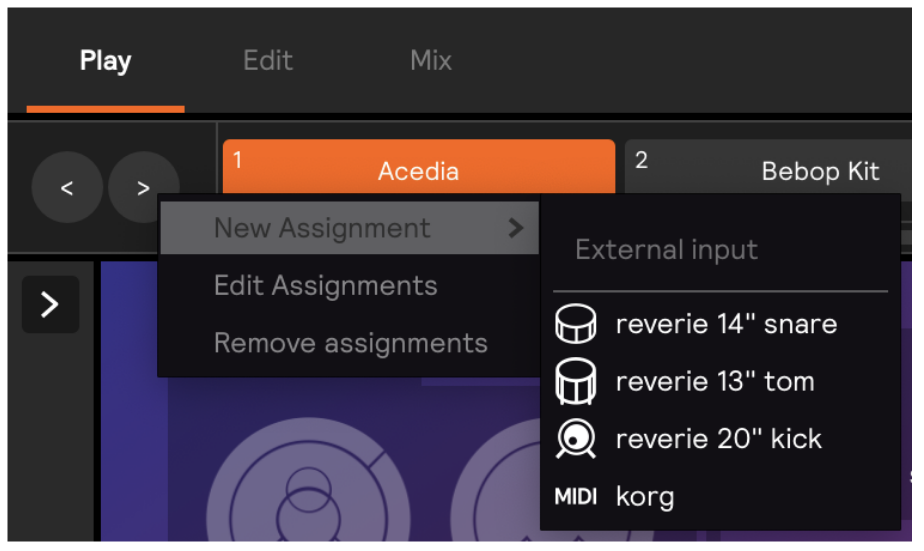
Then, you can select a zone or zones from the zones dropdown list in the assignments popup.
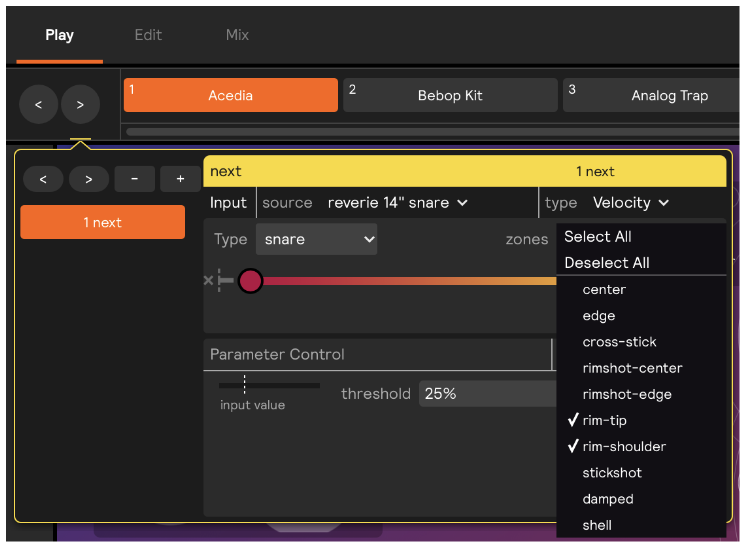
In the example above, only the rim-tip and rim-shoulder of the snare will move to the next set.
Some tips
-
Designate a zone that you don't often play to switch sets. We've found the rim of the kick to be a great set switch.
-
Set a high threshold. If you are using a zone or drum to switch sets, it's good to set (and test) a fairly high threshold. You don't want a quiet, or unintentional hit to switch sets. Assignment thresholds set to 25% by default, so try increasing that to around 50% and see if that setting works for you.

- Use sequencers inside of a set to switch sounds instead of adding an assignment to the set manager. In some cases, it's better to handle switching to the next section inside of just one set. Because you can infinitely nest sequencers, and drag and drop anything into a sequencer (including fully mapped layers), you can keep everything inside a set.
To do that: drag/drop or Group into... any layers you want into a sequencer, and assign each to a specific step. VERY IMPORTANT: Set the sequencer to "manual" mode. This makes it so that the sequencer only moves to the next step when the next button is triggered via a specific assignment (like the next/previous set arrows). The default mode is "cycle," which moves to the next step anytime the module receives signal.
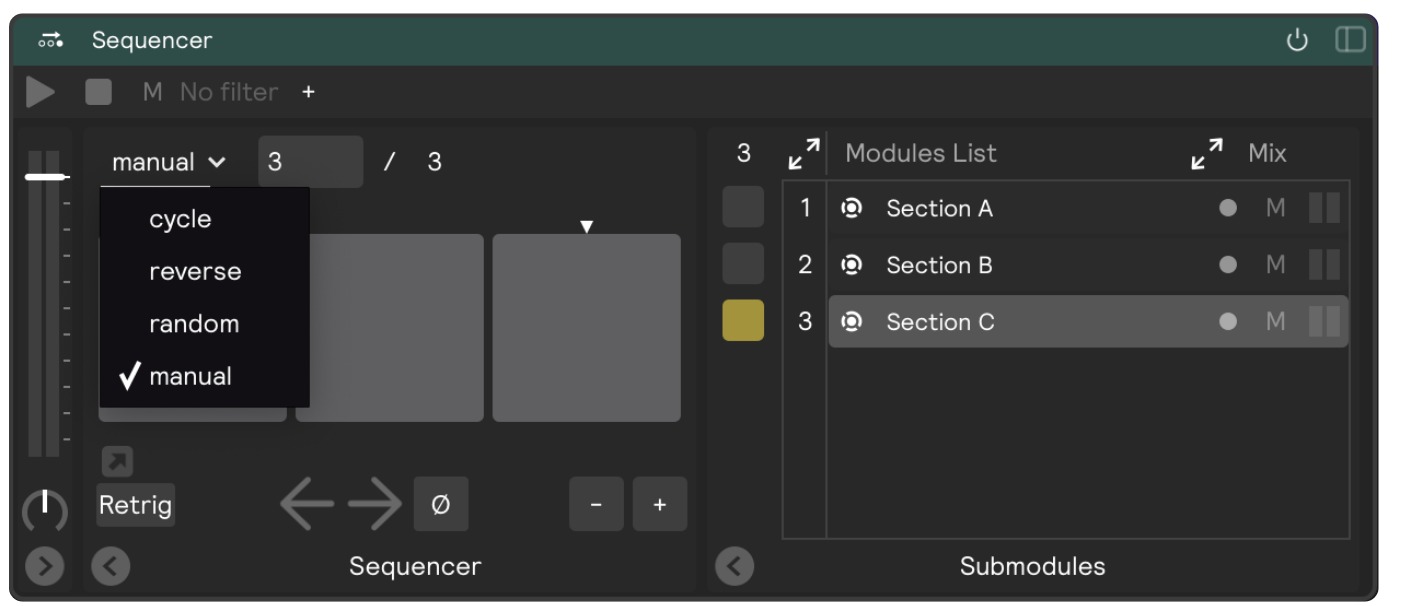
Then right-click on the "next" button to add an assignment. From there it's the same process as above: choose the assignment input and zone you want to power the assignment.
- Use a MIDI controller to change sets. One of the coolest things about Sensory Percussion is that you can embed virtual button and knobs into the zones of your drumset. This can eliminate the need to have physical buttons and knobs around your set - but, sometimes a physical button/knob can be useful, and -- in the case of set transitions -- you may decide you want to use a button. Do do that,it's simple: just right-click on the next or previous set button, select your MIDI hardware input from the dropdown and then select "learn" in the assignment panel and press the button you want to change sets.