How To Add Effects
FX section of a layer
Each module inside of a layer includes an "fx" section, and it's always the farthest right section of a given module. Clicking the "fx" icon will expand/collapse this section, revealing a list of effects applied to that module. When the icon is blue, that means this section is expanded. If you drop an effect onto a module with a collapsed "fx" section, this section will automatically expand to show you the parameters of the effect you just dropped.
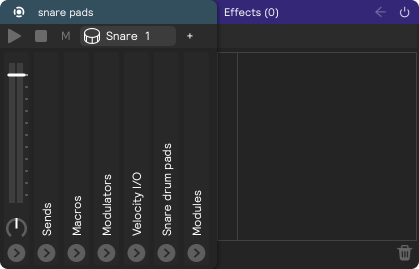
Effects Library
The effects library is on the left-hand side of the software, and this is where you will all of the effects available in Sensory Percussion 2. Check out the Effects page for a breakdown of what each effect does.
Drag and Drop
Effects are added by dragging from the library on the left and dropping them into any module inside of a layer. When you drag an effect and hover over a module, the target will be outlined in blue to show you where the effect will be dropped once you let go of it. Dropping an effect onto the first module in the chain (the leftmost module) will apply it to every other module in that chain. So, the farther to the right you drop the module, the more specific you're getting and the fewer elements of that layer will be affected.
Effect Combinations
You can apply as many effects as you want inside any given module, so the combinations are truly endless! Switching the order of your effects will also result in a different sound. For example, Overdrive --> Phaser --> Reverb will sound different than Phaser --> Reverb --> Overdrive. Experiment with different combinations to really dial in the sound you're looking for.