Audio IO Settings
Now that you have attached your sensors, it is time to add drum models and check for signal on your audio interface, as well as within Sensory Percussion.
Selecting the right input/output
If you haven’t already, open up Sensory Percussion on your computer and click on the Audio/MIDI Settings button in the top right of the user interface.
Select your Audio interface in the dropdown Output and Input menus and make sure that the correct Active Input Channels are selected (these correspond to the inputs that your sensors are plugged into on your interface).
If your interface model does not appear in the input and output fields, then make sure you have installed the correct drivers for your interface by checking the manufacturer's website.
Buffer sizes
Make sure that Sensory Percussion’s sample rate matches the sample rate of your audio interface and that 128 (2.9 ms) is selected as the audio buffer size. The audio buffer size can be changed to account for your computer’s processing power, but will affect Sensory Percussion’s latency response. We recommend an audio buffer size of no greater than 256 for playing live. Sensory Percussion supports up to 96kHz sampling rate, but it will run most efficiently at 44.1kHz. We recommend keeping it 44.1kHz for live performance.
Routing
Sensory Percussion works with the first four channels of your interface by default. If you want to plug your sensors into different input channels, navigate to the Input Matrix and select the channels you want by moving the yellow squares (that correspond to a drum channel) to a different input channel (that corresponds to an analog input on your interface).
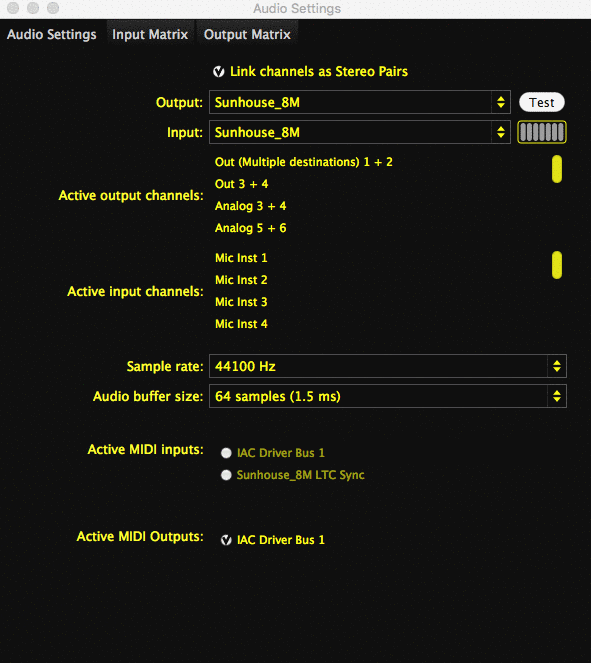
MIDI Output
If you want to send MIDI from Sensory Percussion to a DAW, you will need to enable MIDI output by selecting IAC Driver Bus 1 from the MIDI Output options.
If you run macOS and do not see IAC Driver Bus 1 as an option in the I/O settings panel, you may need to enable it in your computer's Audio MIDI Setup. Here is a helpful walkthrough on how to enable IAC Driver Bus 1 on your computer.
See MIDI Panel for more on how to control audio hardware and software with Sensory Percussion.