Pad Visualizer
The pads
Sensory Percussion pads can have different states reflecting whether they are trained, assigned to another pad, or deactivated.
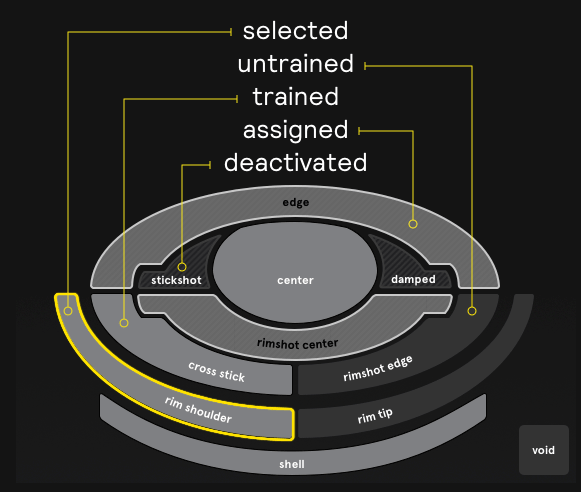
untrained
When you first open Sensory Percussion and begin to train a new drum, all the pads will be untrained. Untrained pads will not respond to your playing because Sensory Percussion hasn't learned the sound of your gestures yet. Read more about training here.
trained
Trained pads turn a lighter gray. This means that there are training hits associated with the pad and Sensory Percussion will know to recognize that gesture.
assigned
When a pad is assigned to another pad, hits to that pad will activate the pad it is assigned to. This is useful, for example, when you want to have the same sample across multiple pads. To assigned a pad, right click it and choose the pad you want it to be assigned to.
deactivated
Deactivated pads act as if there is no training on that pad. They are a dark striped gray.
selected
A selected pad will be outlined in yellow. When a pad is selected, it's samplers and effects will be visible on the right panel of the software.
Pads are outlined in red when selected in training mode.
Pad trainings will be the same across the entire set, however Assigned/Deactivated are per kit.
Blends
Blends are a feature entirely unique to Sensory Percussion. By enabling blends, you can play between pads, mixing the sounds of each pad proportionally to how you play the drum.
You can blend between any and all pads in Sensory Percussion. To add a blend, select the pad that you want to blend. You’ll see that the corresponding blend button in the Blends sub panel below the Pad Visualizer becomes highlighted. Now click the blend buttons for every other pad you want to blend with.
Blends are reciprocal -- so if turn on the Edge blend while you have the Center pad selected, the Center blend will also turn on for the Edge pad. You can remove individual samplers from blends by clicking the "blend button" to deselect it. This is especially helpful if you want to make a blend non-reciprical, or if you want to blend percussive elements across the pads but not tonal sounds. Check out the kit SIMIO in the Demo set to see an effective way of removing chords from blends.
When all blends are off, the drum acts much like an old-school sampler pad. There are hard “breaks” or boundaries between the pads. When Blends are on, it will feel much more like playing acoustic drum where there are no sonic boundaries and all the sounds are related.
Pad Click Volume
The controls to lower, raise, or mute the playback volume of the pads when you click on them are located near the top right corner of the main window. Click on the speaker to mute/unmute pad click volume, and slide the knob to raise or lower it.
The Void pad is for dealing with cross talk that can’t be thresholded out. You can train one drum to essentially ignore a sound that’s causing crosstalk. For example, if your kick drum is causing your floor tom to false trigger. Enter training mode on the tom's channel, select the Void pad and hit the kick drum in the way that was causing cross talk. Now, whenever that crosstalk happens, you’ll see the void pad lightup -- but you won’t hear any false activations!
It’s often best to use the threshold feature to avoid crosstalk and other unwanted pad activations, because void training can confuse Sensory Percussion's timbre recognition if not done carefully.
Void Pad
Void training works best to eliminate cross talk from unwanted activations, for example:
- Squeaky kick pedals
- hi-hats and cymbals
- Kick drums with acoustic heads
To train the void pad, enter training mode and select the void pad on the channel that has unwanted activations. Then make the sound that is causing the cross talk (hit the hi-hat, make the kick pedal squeek, etc.). Start with 10 "hit" examples and see if that takes care of the issue. If it doesn't, then go back into training mode and add some more.
You can use one void pad to filter out more than one source (for example a hi-hat and a squeeky pedal), but try not to stuff too much in there, or it might start behaving unpredictably!
We don't recommend using the void pad for dealing with most crosstalk between drums (use thresholding and the automatic cross talk setting for that). Too much void pad training can confuse Sensory Percussion's timbre recognition.