How to Route and Record MIDI
Sending MIDI between Sensory Percussion and another application on the same computer requires a few steps, since you'll be essentially running virtual MIDI cables between the two programs.
On a Mac you'll use the Audio MIDI Setup app:
- Open Audio MIDI Setup.app (it's located in your Applications/Utilities folder):
- Click Show MIDI Studio under Window in the top menu.
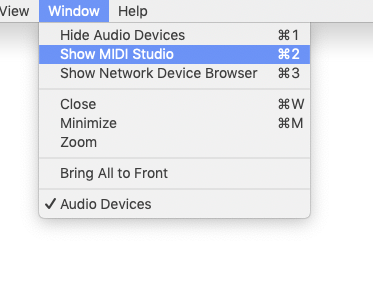
- In the window that appears, double click on the IAC Driver Icon to reveal another window.
![]()
- In that new window, click the "+" button to add ports.
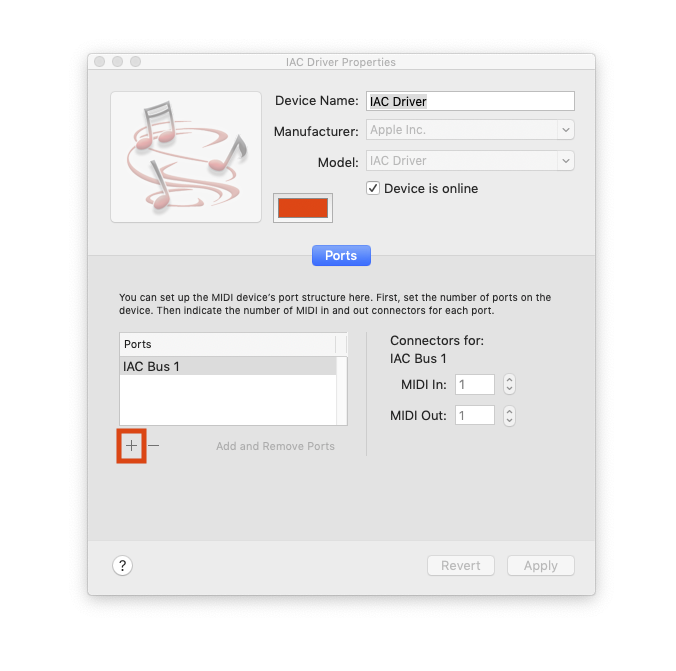
On a computer running a Windows OS, you'll need to install a 3rd party virtual MIDI driver like loopMIDI. Follow the instructions provided by the 3rd party to set it up.
If you are just sending or receiving MIDI from one appliction to the other (and not both sending and receiveing MIDI between both applicaitons), you'll just need to create one IAC bus. If both applications are sending and receiving MIDI to one another, then you'll need to create two IAC buses. Essentially, you never want to be both sending and receiving MIDI across the same virtual bus, as that often creates a MIDI feedback loop.
Next, in Sensory Percussion, select the virtual bus as an active MIDI Input or Output (depending on whether you are sending or receiving from or to Sensory Percussion)

Now, in the other application, select the virtual bus as a MIDI Input/Output, as well.
To record MIDI from Sensory Percussion, first map all of the parameters you will be recording to channels and controllers in your DAW (see MIDI Panel) and then record the MIDI performance just like you would if you were using a MIDI keyboard.
Make sure that the MIDI channels in Sensory Percussion correspond to MIDI channels in your DAW.