Send a Diagnostic Report to the Support Team
If you're having difficulties with any aspect of Sensory Percussion you can always email us at support@sunhou.se or start a chat on our website and we'll be glad to help.
To help the support team troubleshoot any issues, they might ask you to generate a Diagnostic Report, which provides basic information about your system like computer specs and interface type, as well as Sensory Percussion settings and short recordings from your sensors. It's especially useful in situations like your sensor not connecting to Sensory Percussion, or Sensory Percussion is misfiring even after you have gone through the checklist on this page: Pads not responding in a predictable way.
Generating the report
To generate a diagnostic report first make sure that your sensor/s are connected and powered on (if they can be), and that your interface is selected as the input and output for Sensory Percussion.
Next, select Support from the top menu and then select Generate Diagnostic Report. Sensory Percussion will collect information about your system into a .zip file.
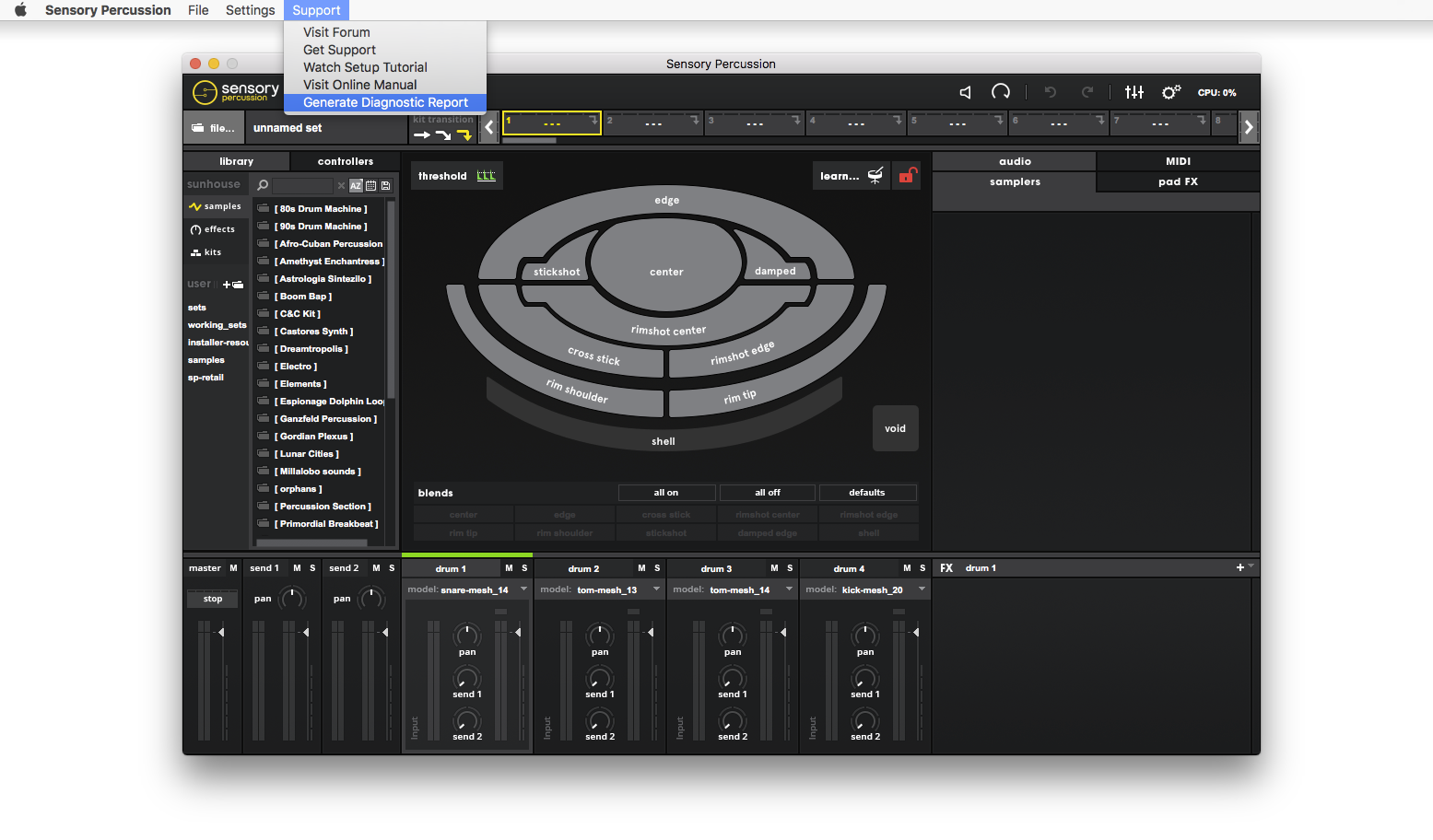
The report will be saved to your desktop. You can then attach the .zip to an email to support@sunhou.se along with some information letting us know what your issue is. Or you can drop it into the chat box on our website.
It's often helpful for us if you play the drum/s on the head and rim while the report is collecting (15 seconds) since the diagnostic report records a short audio clip of your sensor/s, which we are sometimes able to use to recreate the issue on our end.