Adding a new drum
Select the first track on the mixer in Sensory Percussion, it displays a green bar on top when it’s selected. Click on the arrow on the right side of the model tab. In the dropdown menu select the kind of drum you are adding and give it a unique, descriptive name, for example, 14” Red C&C Snare. Do this on a new track for each drum you are using a sensor on.
Adjusting Thresholds
If You are experiencing misfires due to cross-talk (striking a nearby drum causes the sensor to activate) then you can use the threshold feature. The threshold panel allows you to filter out quiet hits and/or misfires caused by long resonances. This is helpful to avoid activating pads and effects from the cross-talk of neighboring drum hits, or by the decaying tail of a resonant drum hit.
To filter out activations caused by cross-talk move the red line up while striking the drum or rim that is causing the cross-talk. Stop when the hits fall below the red, ceasing to activate the pads of the thresholded channel.
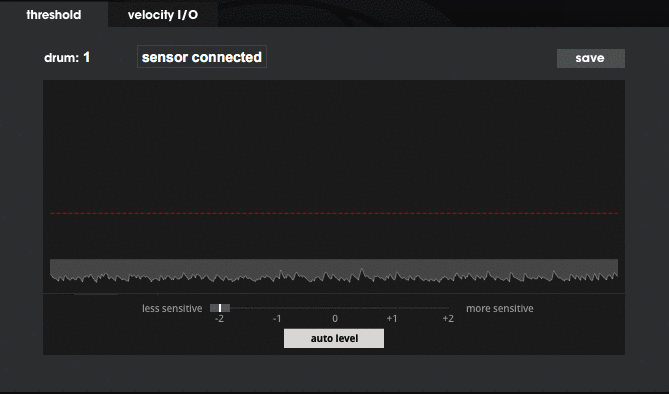
For particularly resonant drums you can drag the sensitivity slider to the left. This will stop the decaying tail of the resonant drum from causing misfires on that drum, but also will sometimes cause buzzes to be cancelled out as well, so try not to go too far on snares and toms.
Moving the sensitivity slider to the right will allow you to have smoother rolls on more dampped and tightly tuned drums, since that makes it more sensitive to very quick hits.