Audio Streamer
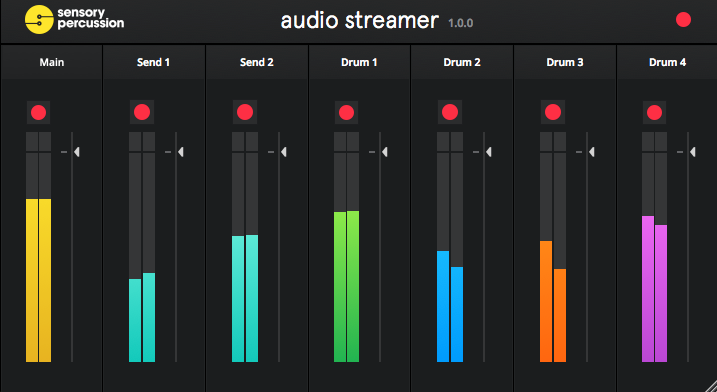
The Audio Streamer is an experimental plugin available in Beta. It is available as an optional plugin while installing Sensory Percussion. You can add the streamer by getting the latest Sensory Percussion update on the downloads page.
The Sensory Percussion Audio Streamer comes in VST and Audio Unit formats and allows you to route audio from Sensory Percussion to your DAW of choice where the audio can then be recorded or processed.
The Audio Stream plugin is currently in BETA for Windows and macOS 64-bit only.
How it works
The audio streamer mirrors the audio output from Sensory Percussion's channels within a DAW where it can be monitored, processed, and/or recorded. The steps for using the audio streamer will differ depending on your choice of DAW, so we have included two different examples below.
Streamer DAW Templates
| Supported DAWs | Session Templates |
|---|---|
| Ableton Live 64-bit | Download Template |
| Logic X | Download Template |
| Bitwig | Download Template |
| Max/MSP 64-bit | |
| Reaper 64-bit | Download Template |
| Unsupported DAWs | Note |
|---|---|
| Garageband | Does not allow multi-channel routing from plug-ins |
| Pro Tools | Does not support VSTs or AUs |
| Audacity | Does not support virtual instruments |
If you don't see your DAW of choice mentioned in either list, it just means that we haven't tested it yet. Feel free to give it a shot and email us if you have any issues.
If you create your own template that uses the audio streamer, feel free to share it on our forum.
Be careful not to double your output. If you are monitoring using Sensory Percussion, be sure to mute the Sensory Percussion tracks in your DAW. If you are monitoring Sensory Percussion through your DAW, make sure to deselect the outputs in the I/O panel of Sensory Percussion.
Depending on the speed of your machine, you may need to experiment with different audio buffer sizes in both Sensory Percussion and your DAW to avoid CPU issues.
Ableton Live Instructions
The first time you open up Ableton live after you have installed Sensory Percussion you'll need to rescan plug-ins. Select File -> Preferences and in the window that pops up, select File Folder and then click Rescan Plug-ins.
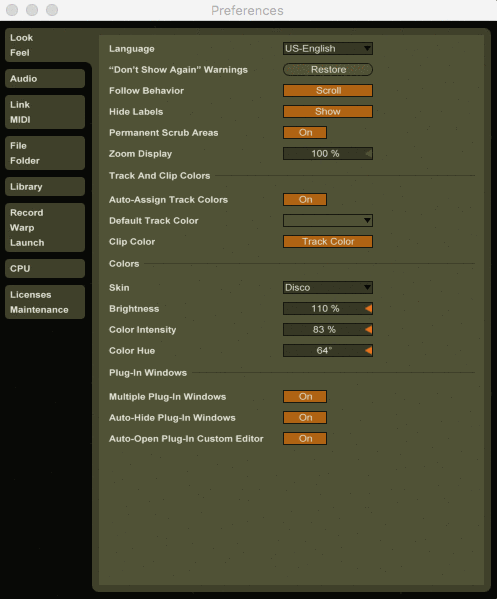
Create or select a MIDI track and then select Plug-ins in the CATEGORIES panel. Select VST (or Audio Units) -> Sunhouse -> Sensory Percussion Audio Streamer.
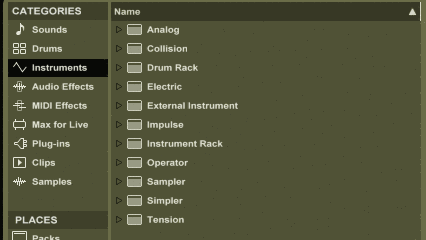
When the audio streamer is loaded and Sensory Percussion is running, a green box in the top right corner of the plug-in will display "Connected." Enable each channel of the audio streamer that you wish to record or process in Ableton by clicking on the white buttons (which will turn them red).
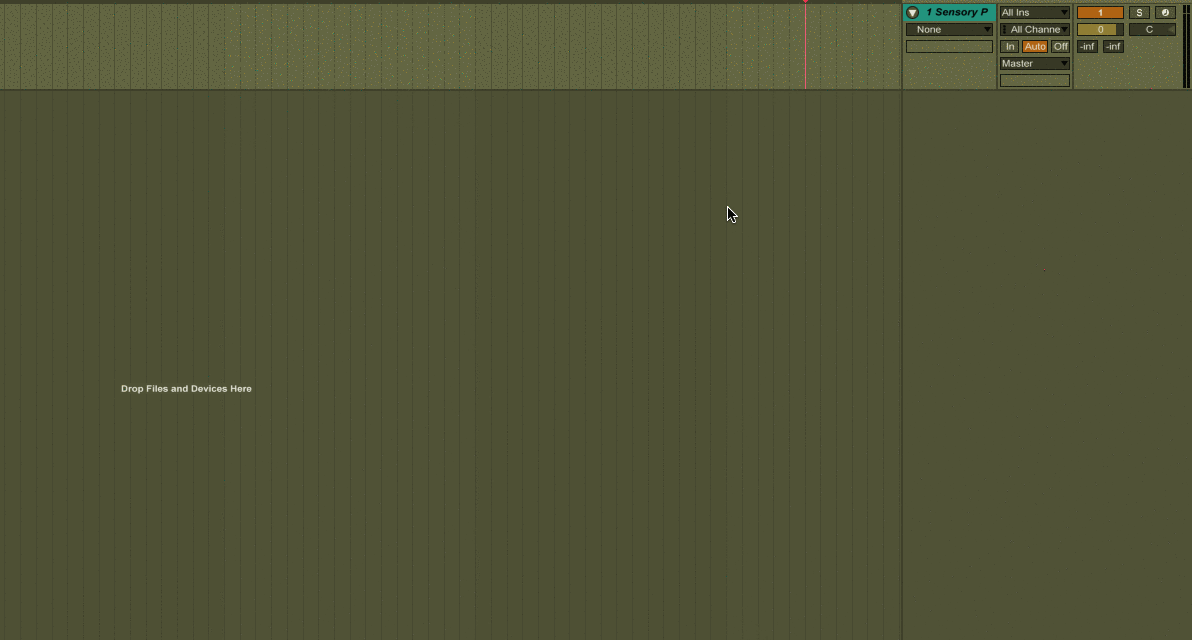
Create one audio track per every Sensory Percussion channel that you wish to stream into Ableton. It's a good idea to name and group your tracks. On each track select the input source named Sensory Percussion Audio Streamer and the input channel from Sensory Percussion that you want to stream.
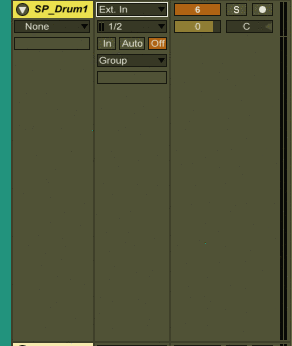
Logic Pro X Instructions
Create or select a Software Instrument track and then click on the slot labeled Instrument. Next select AU Instrument->Sunhouse->Audio Stream->Multi-Output (7xStereo) from the dropdown menu.
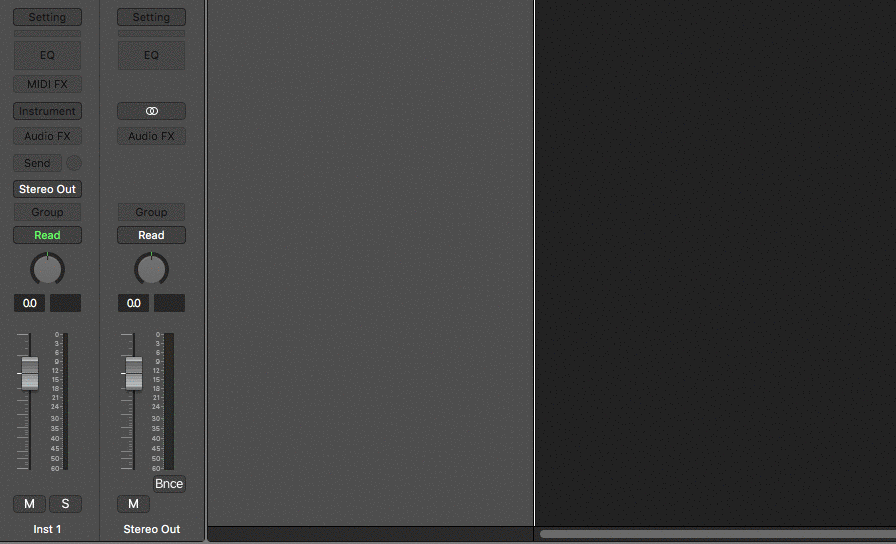
When the audio streamer is loaded and Sensory Percussion is running, a green box in the top right corner of the plug-in will display "Connected." Enable each channel of the audio streamer that you wish to record or process in Ableton by clicking on the white buttons (which will turn them red).
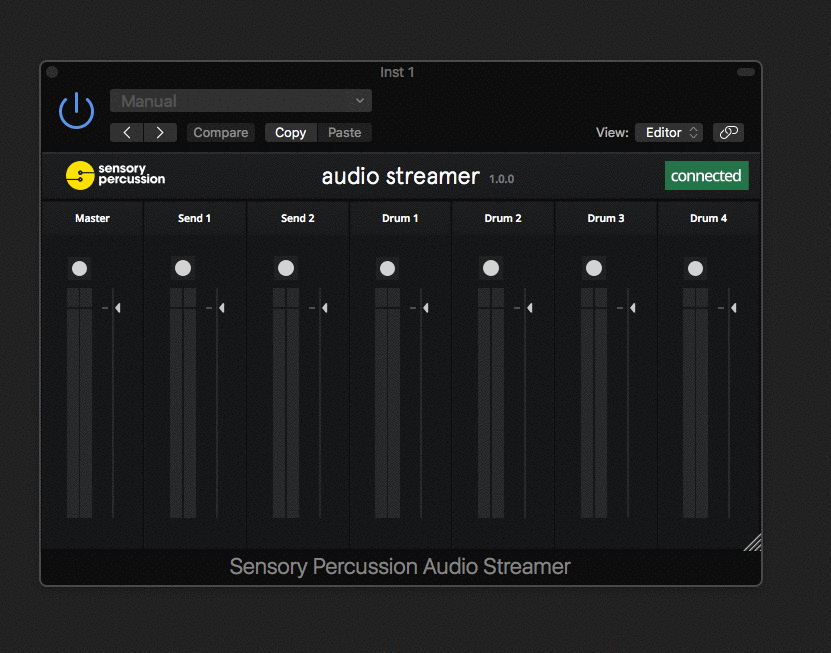
In the mixer window, press the "+" on the bottom right of the Audio Streamer track to get access to each Sensory Percussion channel on Aux channels in Logic. Now you can monitor and process these channels in Logic, but to record there are a few more steps.
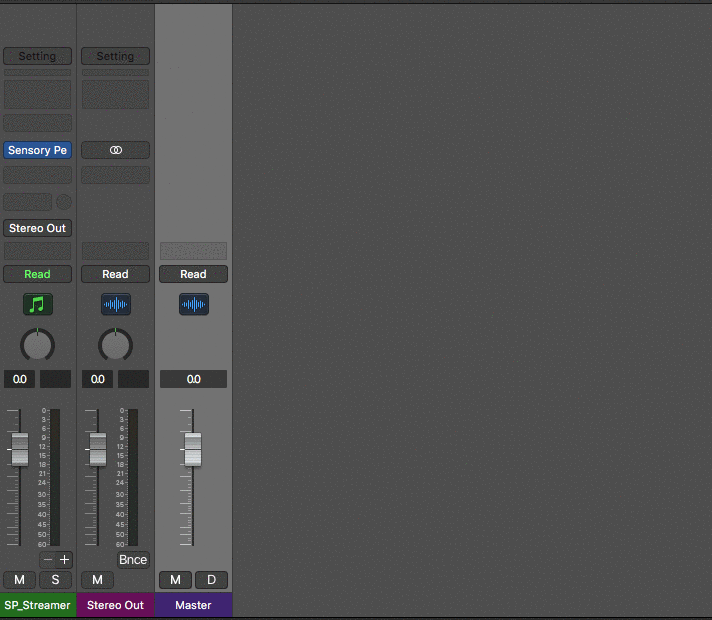
To record a channel from Sensory Percussion into Logic X, set the input to a bus, and route the audio from the desired aux channel to that bus. It's a good idea to name your channels and buses in Logic. To name your buses, navigate to Mix -> I/O Labels.
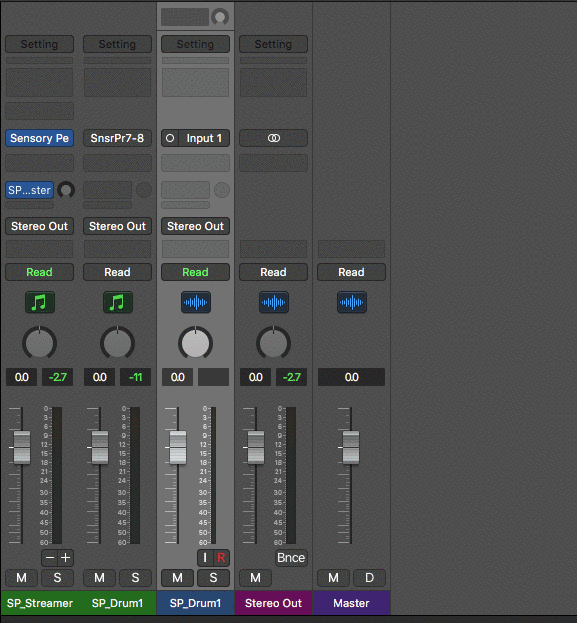
Now you are ready to record!