How to Use the Cntrl Mode of the sampler
There are four sampler playback modes in Sensory Percussion sampler modules.
Those are: all, cycle, rand, and cntrl.
Cntrl stands for "control," and that means a controller or controllers can govern the order of playback of the samples in that sampler when cntrl is selected.
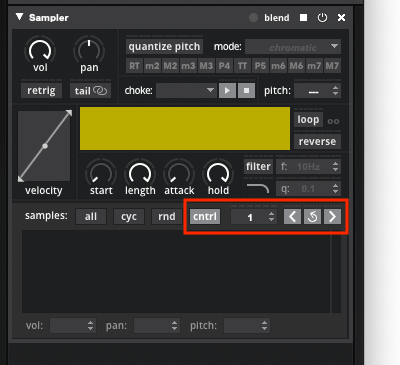
The parameters of cntrl mode are: a number box, a next and previous button, and a reset button. These allow for some pretty cool sample navigation and assigning controllers to them can add some musical form to your kits.
Examples:
If you drag a controller to the number box, then that controller's value will determine which sample will be played upon the next hit. In the video below an LFO is being dragged to the number box, and its pattern determines which sample will be played back the next time you activate the pad:
If you drag a controller to the next or previous button, then whenever that controller is activated it will engage that button.
It is particularly effective to use a velocity controller (set to a specific zone) to these buttons. For example, the video below shows a rim tip velocity controller being assigned to the next button and a stick-shot velocity controller being assigned to the previous button on a sampler mapped to the center pad. Now when you play the rim tip, the sampler will advance to the next sample (allowing you to strike the center and have that sample playback repeatedly). And when you play a stickshot, the sampler loads up the previous sample in the stack:
The reset button simply loads up the first sample in the stack. In the video below, a rim tip controller from another drum channel is being assigned to the reset button. Now when you strike the rim tip of that drum, the sampler will load up the first sample in the stack: