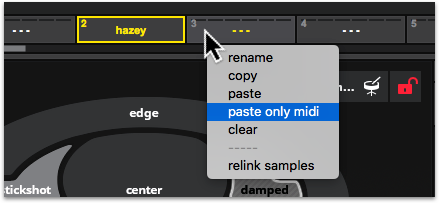MIDI Panel
You can send MIDI data from Sensory Percussion to other music software, and external devices in the MIDI Panel. Each drum track in Sensory Percussion sends data on its own MIDI channel. Pads send note values on that channel, and controllers send Continuous Controller (CC) values.
Select the drum track that you want to send MIDI data from, and then click the MIDI button located on the top left of the Sampler, Pad Effects and MIDI Panel. That’s where you can send MIDI data to integrate Sensory Percussion with other audio software.
Sending MIDI Notes
Click the “+” to the right of the pad or pads that you want to be sending MIDI data, and it’s default note will appear beneath it. The MIDI note value, octave number, and note length may be changed. Many different MIDI notes may be assigned per pad and they can be included or excluded from blends.
Overall track’s note length (ms) is a controllable feature, however the percent value of pad-assigned notes is not currently controllable.
Sending MIDI CCs
A MIDI CC may be added by clicking the “+” in the rightmost MIDI panel. A Sensory Percussion controller can be dragged onto that CC to send its data to hardware or software that accepts MIDI CCs.
Selecting an IAC bus (for routing between Mac applications)
Make sure the external software or hardware you are controlling with Sensory Percussion is set to receive MIDI on the correct channels and that IAC Driver Bus 1 is enabled in your I/O settings.
If you run MacOS and do not see IAC Driver Bus 1 as an option in the I/O settings panel, you may need to enable it in your computer's Audio MIDI Setup. Here is a helpful walkthrough on how to enable IAC Driver Bus 1 on your computer.
Use/Don't Use Pad Assignments for Sending MIDI Notes
If you want your kit to send MIDI out following the pad assignments in your kit, then leave the checkbox next to "use pad assigns" checked, but if you want the MIDI notes sent to ignore the pad assignments in your kit, then uncheck the box.
Paste Only MIDI
If you want to keep your MIDI settings the same on two or more kits in your set (and want the sounds of Sensory Percussion to change, but not the MIDI data Sensory Percussion is sending), you can copy and paste just the MIDI from one kit in a set to another. Simply right click a kit in the the Kit Manager and select copy, and then right click on another kit and select paste only midi. That will paste just the midi from the first kit, without overwriting the samplers of the second kit.